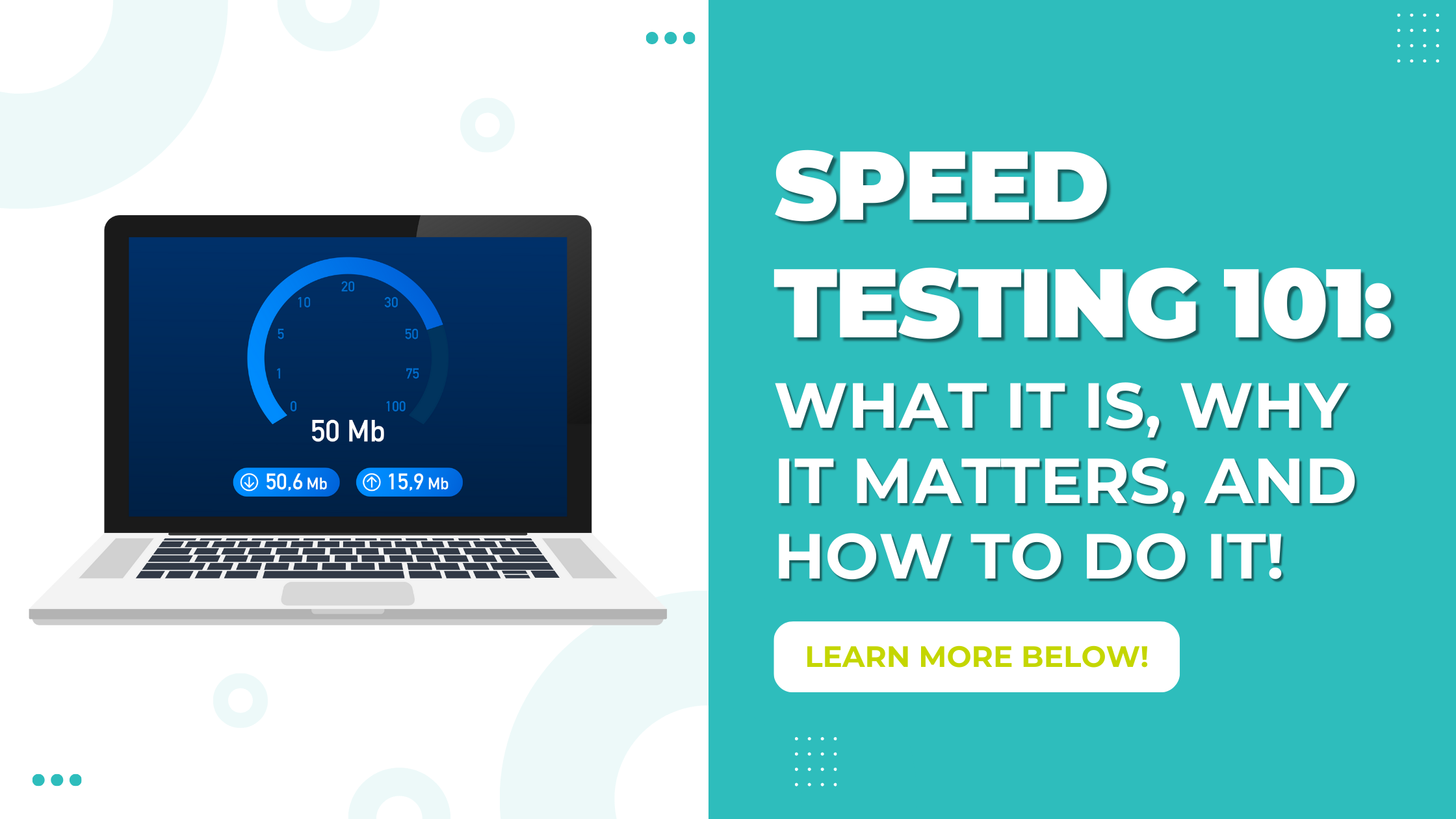Speed Testing 101: What It Is, Why It Matters, and How to Do It
Ever feel like your internet is slower than it should be? Or wonder if you’re really getting the speeds you’re paying for? You’re not alone, and that’s where doing an internet speed test can come in handy! Let’s break down what a speed test is, what it measures, why it matters, and how you can easily run one to check your internet performance.
What is an Internet Speed Test?
An internet speed test is exactly what it sounds like, a test you run while connected to your internet connection that measures how fast your internet connection is in real-time. Once the test is complete, it will give you three main numbers to look at:
Download Speed (measured in Mbps): Your download speed tells you how fast data can be pulled from the internet to your devices. This affects things like streaming movies/shows, downloading files, scrolling on social media, and loading websites.
Upload Speed (also measured in Mbps): This shows how fast you can send data from your device to the internet. This matters most when doing things like you’re video conferencing, sending large files, or uploading videos.
Ping aka Latency (measured in milliseconds): This indicates how quickly your device gets a response after sending a request. A lower ping is better, especially for online gaming or video calls.
Knowing and understanding these numbers will help give you a better understanding of the state of your connection and what the next steps are to improving your internet experience!
Why Run a Speed Test?
There are a few benefits to running a speed test that all have to do with the information you learn when you run one. Here are a few things running a speed test can help you with:
Verify Your Plan – Make sure you’re getting the speeds you’re paying for by comparing the upload and download speeds on your test to the speeds that you signed up for with your Internet Service Provider (ISP).
Troubleshoot Problems – If websites are loading slowly or videos are buffering, running a speed test can help pinpoint if the issue is with the website itself or if your connection is the culprit. Knowing the information from your speed test, whether you run it directly connected to your Modem/ONT or over Wi-Fi, can really help when you call your ISP to troubleshoot a slow connection.
Optimize Your Wi-Fi – If you are running the test while connected to Wi-Fi, it can show whether your Wi-Fi signal is strong across your home or if it’s time to move your router or upgrade your equipment.
How do I Run a Speed Test?
Now that you know what a speed test is and why it is a great tool to have around, let’s get into how run a speed test! Here’s a quick how-to guide on running a speed test:
Step One: Get connected. Connect your computer to your Wi-Fi network to test your wifi speeds, or directly to your Modem/ONT via Ethernet cable to test your direct connection. (For the most accurate results, we recommend connecting directly to your modem/ONT using an Ethernet cable)
Step Two: Close any background applications. Shut down any programs or devices using the internet to help avoid any interference. This includes things like streaming services, game consoles, or extra web browsers.
Step Three: Visit a trusted speed test site. To perform a speed test, you will need to visit a website that performs them. Here are three that we recommend:
Once on the speed test site of your choice, select the “Start” or “Go” options to begin the test. Then you can just sit back, relax, and let the website conduct its test. (Most tests will take less than 1 minute to complete.)
Step Four: Review your results. Once the test is complete, all that’s left to do is review your results and compare them to the speeds promised by your ISP. (If you tested on your Wi-Fi network, it’s important to note that speeds will be slightly slower than the speeds you would get if directly connected to your modem/ONT)
Bonus Tips and Tricks:
1. Try from different rooms to see how your Wi-Fi signal holds up around your home.
2. Test at different times of day to see if speeds vary.
3. Do not run a test from a smartphone, tablet, or gaming system. Desktop computers or laptops are the best option for performing a speed test.
For more tips and tricks on running a speed test, check out our Troubleshooting Page.
Whether you’re troubleshooting slow connections, checking your internet plan, or just curious about your speeds, we hope this speed test guide will help you get the answers you need about your connection. And if the results aren’t what you need, it might be time to explore a faster, more reliable option—like fiber internet. After all, your online experience is only as good as the connection behind it. You can learn more about the fiber plans that we offer here at UTOPIA Fiber on our Residential Services page!